I. Kodi 21.2 Omega Introduction
Kodi is one of the most popular and versatile open-source media players available today. Whether you’re looking to stream movies, TV shows, or music, Kodi has you covered. Moreover, Kodi’s appeal is significantly enhanced by its vast library of add-ons, which allow users to access free content from numerous streaming platforms. In this guide, we will show you how to install Kodi 21.2 Omega on various Android devices, including Android TV devices and stock Android devices such as tablets and smartphones.
II. Kodi 21.2 Omega :Understanding Android Device Types
Before diving into the installation process, it is essential to first understand the two primary types of Android devices:
- Android TV Devices: These are specifically designed for televisions and optimized for viewing content on larger screens. Popular examples include NVIDIA Shield, Chromecast with Google TV, and other smart TV boxes.
- Stock Android Devices: These devices refer to traditional smartphones, tablets, and generic Android TV boxes running a standard version of the Android OS.
This distinction matters because the installation process will differ slightly depending on your device type. Therefore, understanding which category your device belongs to is crucial for following the correct steps.
III. Kodi 21.2 Omega :Why Kodi 21.2 Omega?
Kodi 21.2 Omega is the latest stable release, which offers improved performance and security updates. By choosing Kodi 21.2 Omega, you’re ensuring that your media player runs with the most recent features. Additionally, if you’re looking to stream free live adult IPTV for Kodi, enjoy local TV channels via Kodi, or explore the best Kodi add-ons, Kodi 21.2 Omega provides a reliable platform for all your streaming needs.
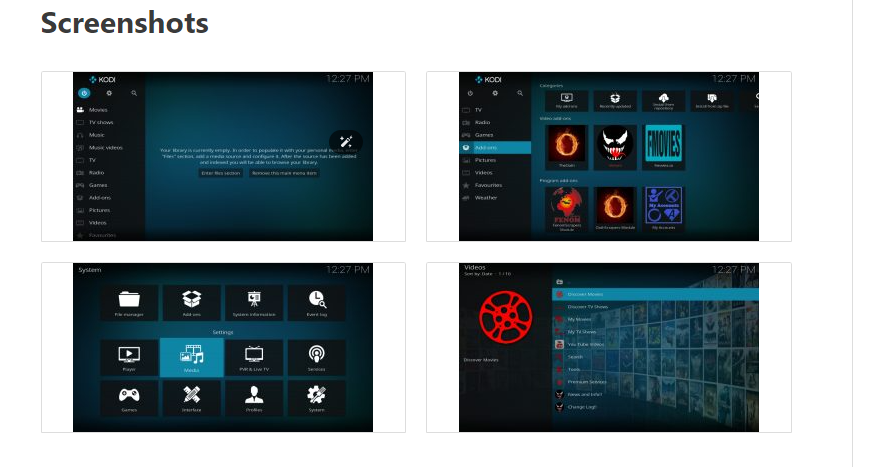
IV. How To Install Kodi On Android/Google TV Devices
For Android TV devices, installing Kodi 21.2 Omega becomes incredibly easy using the TROYPOINT Toolbox. This method is highly recommended, as it allows for a smooth installation and ensures that you get the latest version of Kodi.
1.Step-by-Step Guide:
2.Install the Downloader App: First, download the Downloader app on your Android TV device, ensuring that “Apps from Unknown Sources” is enabled in the settings.
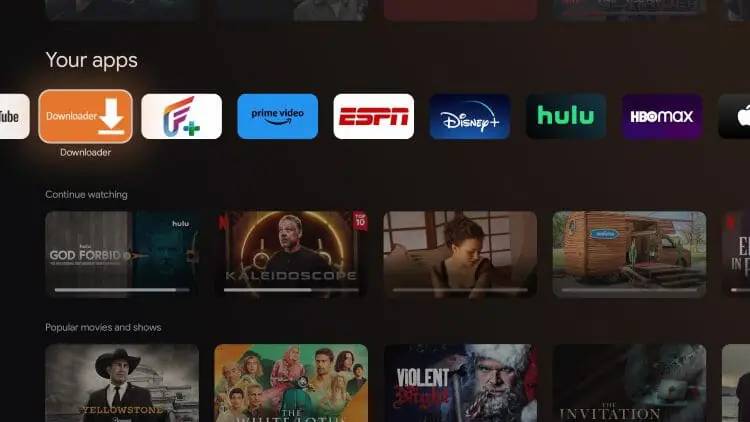
Launch Downloader: Next, open the Downloader app and grant the necessary permissions for it to function properly.
3. If prompted, click Allow.
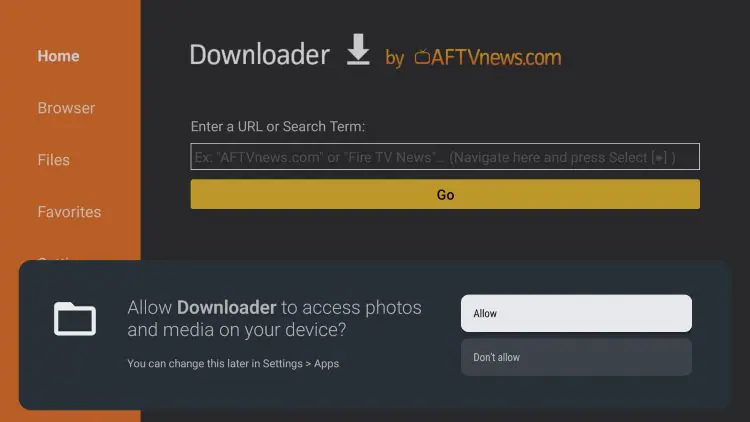
4. Hover over the URL bar and click the select button on your remote to open the keyboard.
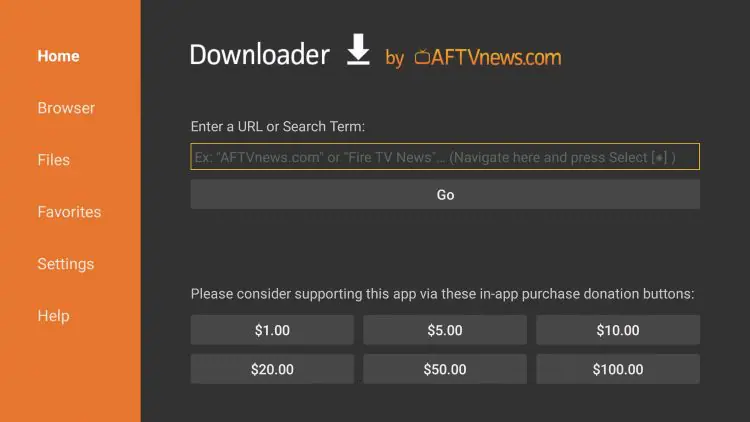
5. Type the Downloader Code for the TROYPOINT ToolBox which is 250931 and click Go.
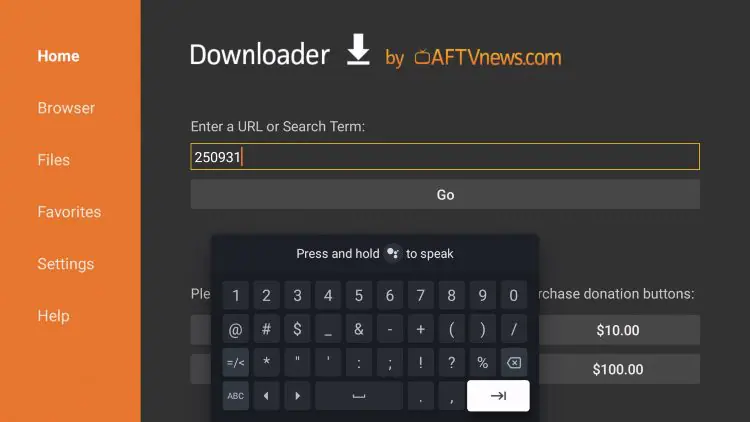
6. You will then encounter a redirect page.
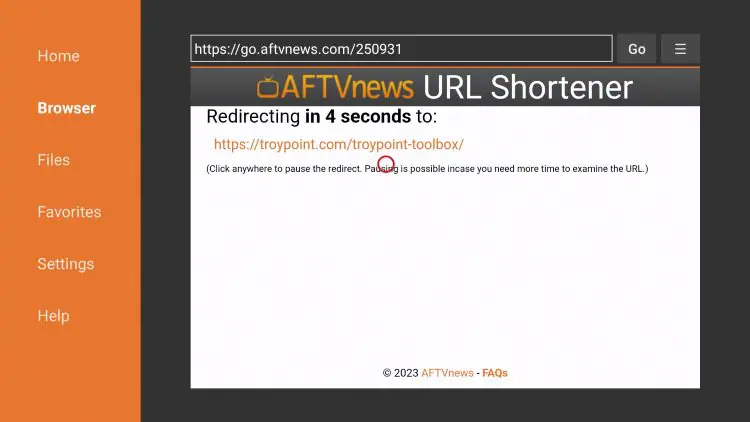
7. This brings you to the TROYPOINT Toolbox home screen.
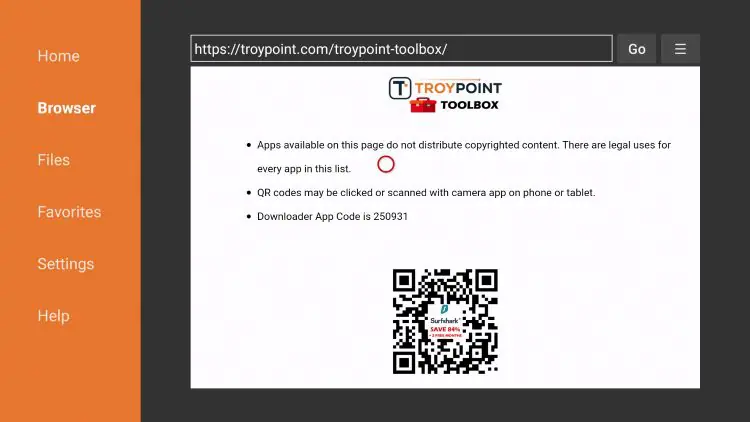
8. Scroll down to find the stable release of Kodi which is Kodi 21.2 Omega and click Download.
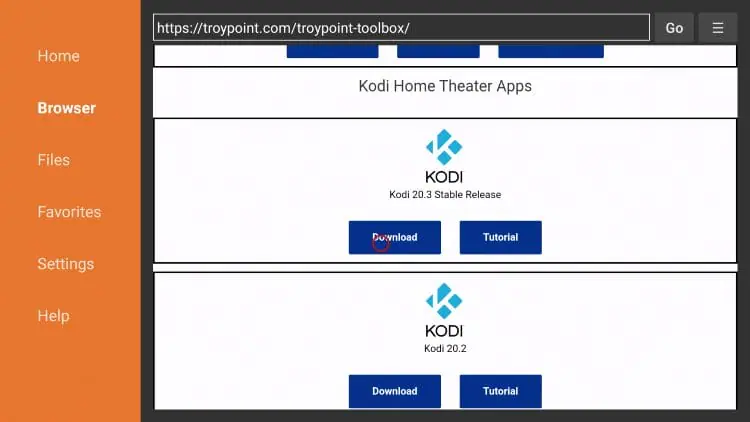
9. Wait for the app to download.
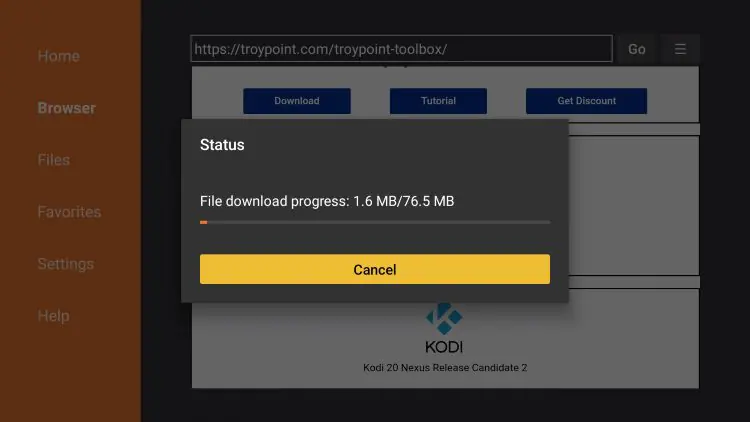
10. Click Install.
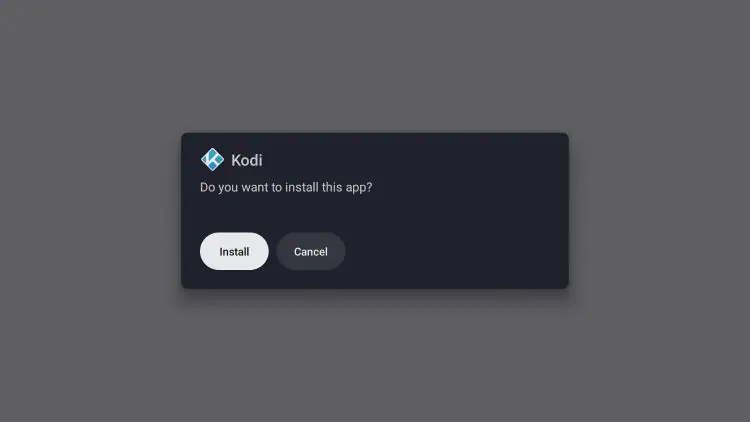
11. You will then encounter Kodi App installed message. Click Open.
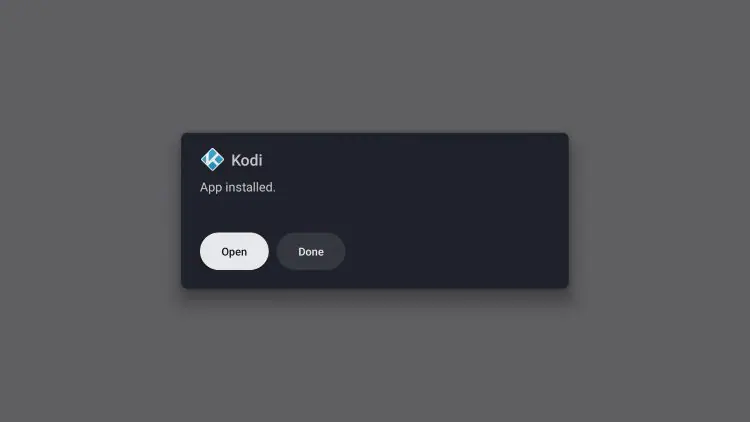
12. When prompted, click Continue.
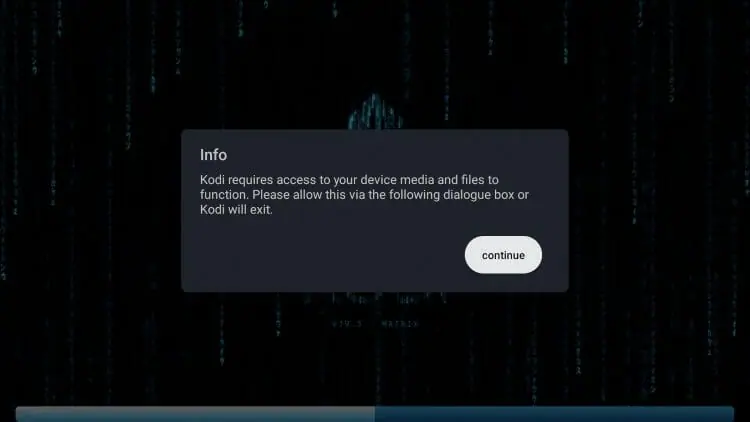
13. Click Allow.
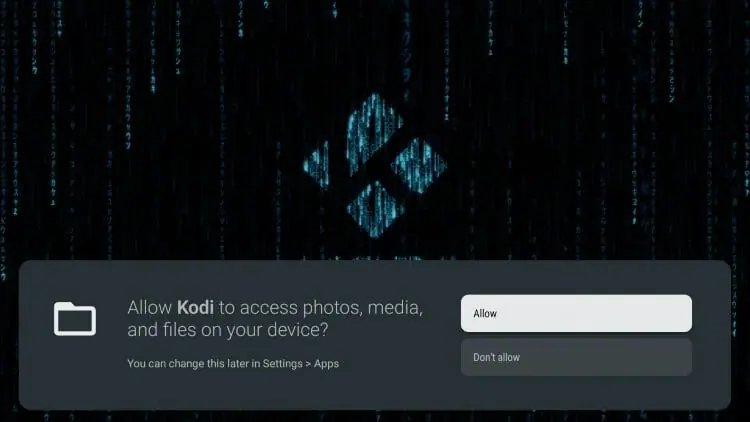
V. Kodi 21.2 Omega :Installation Method 2: Using the Google Play Store (Android TV)
If you prefer a quicker and simpler installation, Kodi is also available for direct download via the Google Play Store on Android TV devices. While this method might not provide the very latest release, it remains a viable and straightforward option.
Step-by-Step Guide:
- . First you must have a free Google account that you can get by clicking here and you can install Kodi directly from the app store.
- Access the Apps Section: Open the Google Play Store on your TV and head to the “Apps” section.
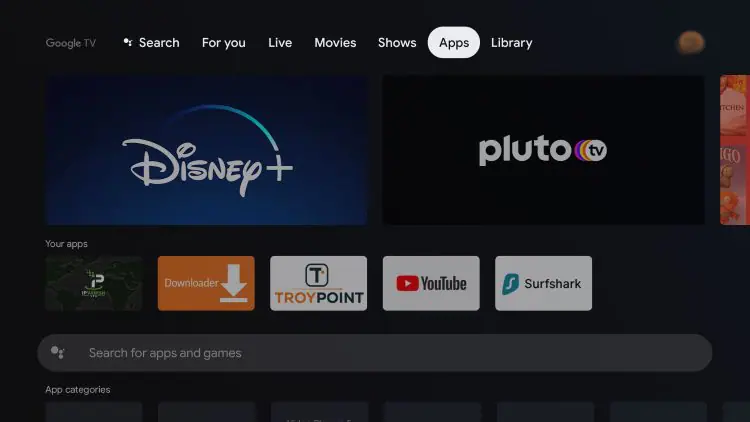
3. Scroll down and click the search box.
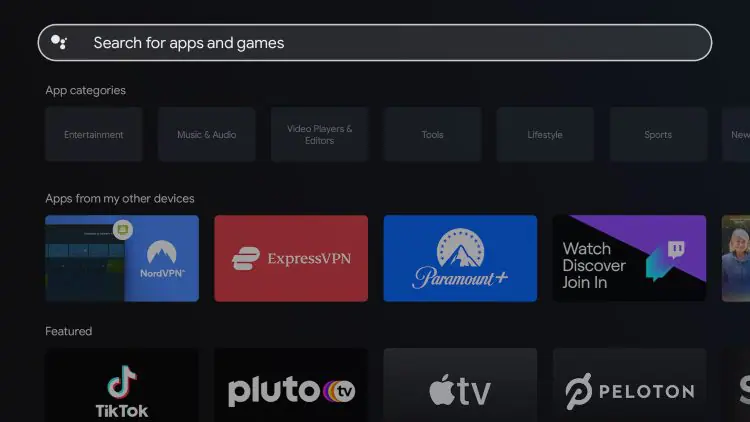
4. Type in “kodi” and click the search icon.

5. Click Install.
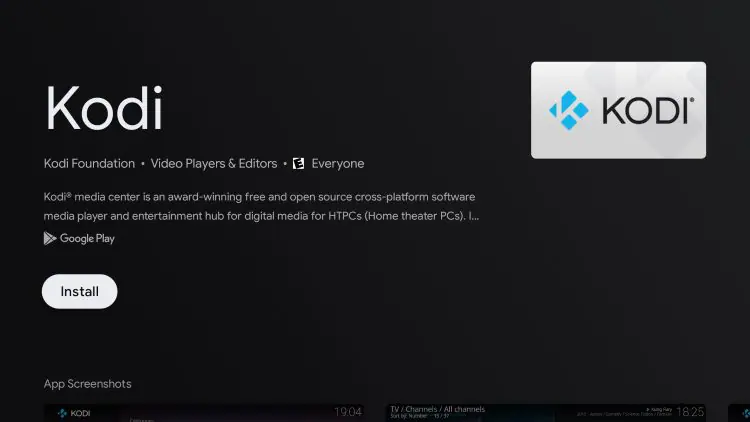
6. Wait a minute or two for Kodi to install.
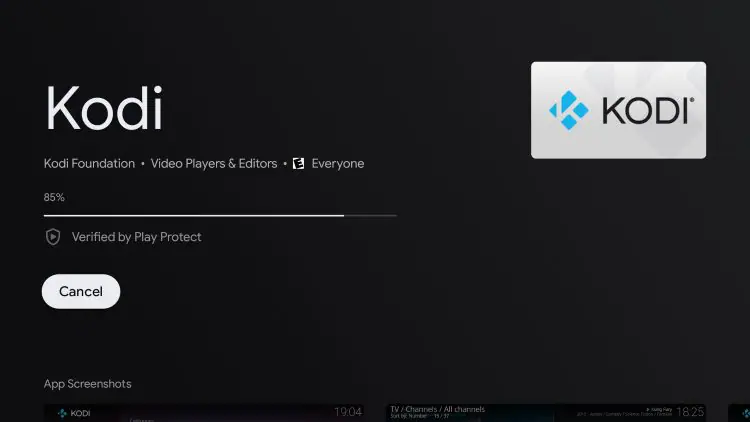
7. Once Kodi finishes installing click Open.
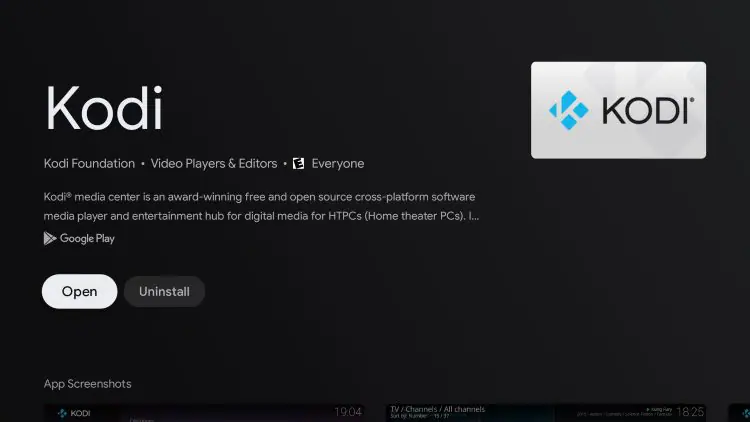
8. Click continue.
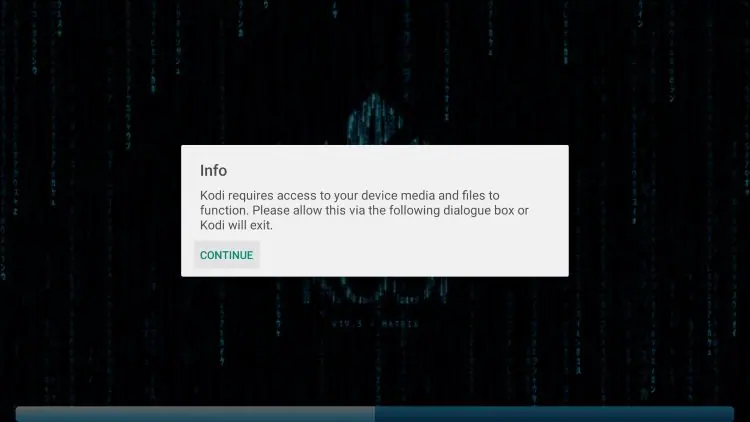
9. Click Allow.
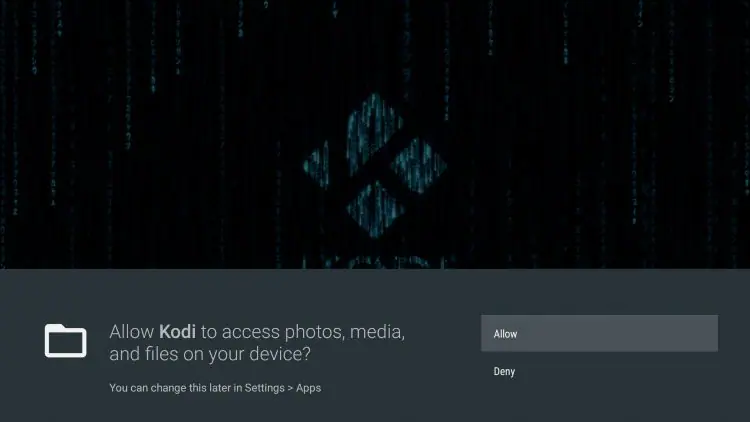
10. You have successfully installed Kodi on your Android TV device using the Google Play Store!
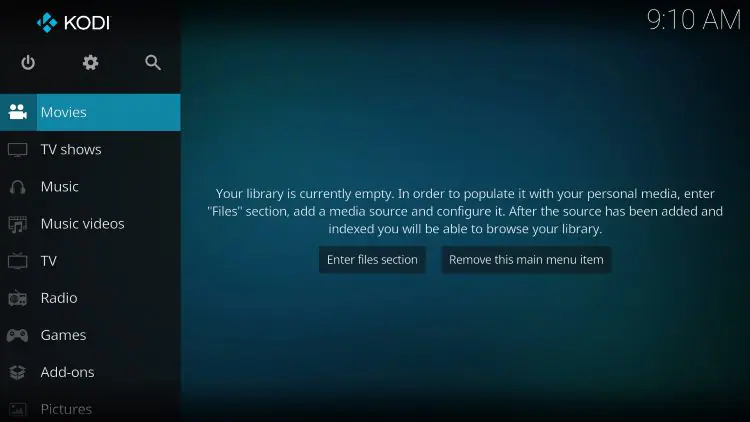
VI. Installation on Stock Android Devices (Tablets and Phones) Kodi 21.2 Omega
For stock Android devices, such as phones and tablets, the installation process is slightly different. This method requires downloading Kodi directly from its official website.
Step-by-Step Guide:
- Open Your Browser: Navigate to kodi.tv/download in your browser.
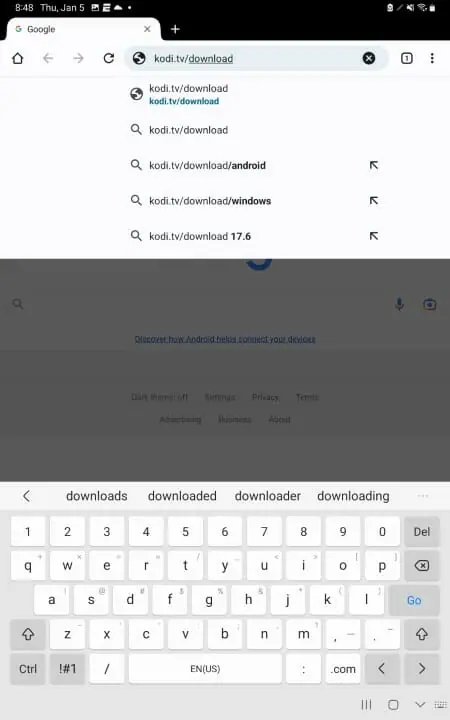
2.Select Android: Once on the Kodi website, choose the Android platform to download the proper version for your device.
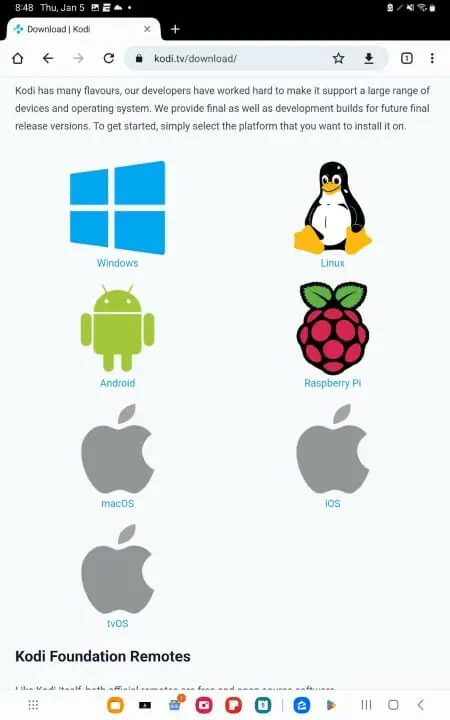
3.Choose ARMV7A (32BIT): If you’re unsure which version to select, ARMV7A (32BIT) is the safest option for most devices.
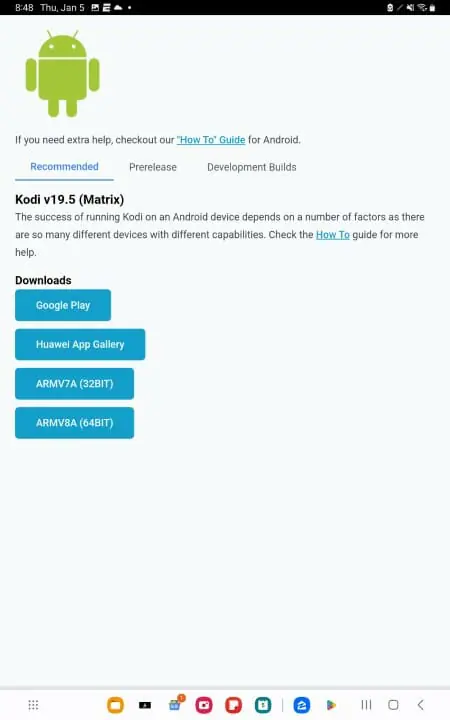
4.Download the File: Click on the download button to start downloading the Kodi APK.
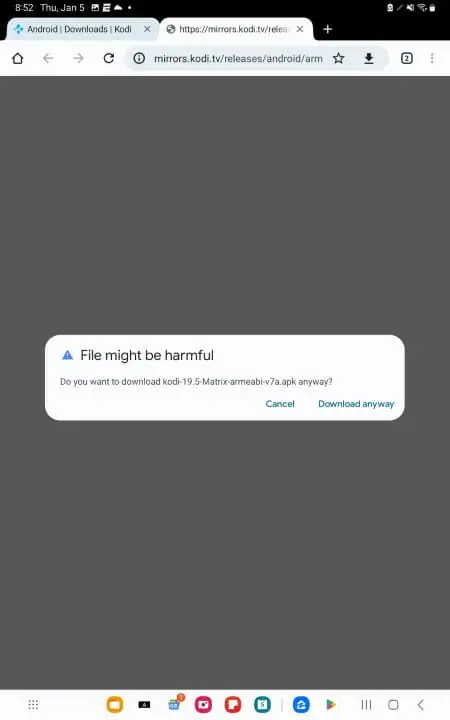
5.Install Kodi: After the file is downloaded, open it to start the installation process.
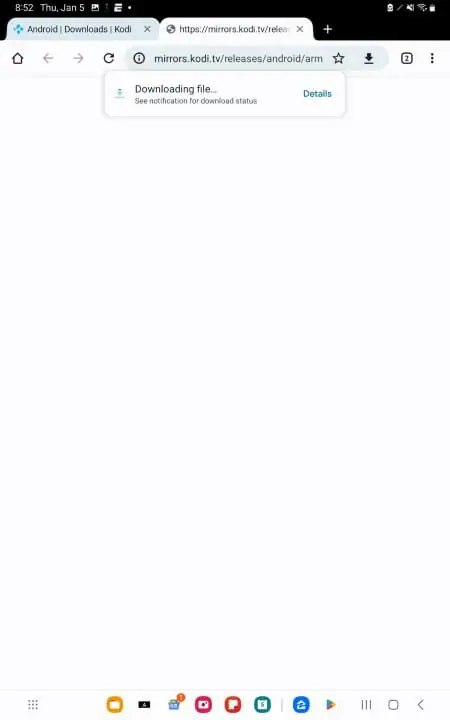
6.Open Kodi: Once installation is complete, open Kodi and start the setup wizard.
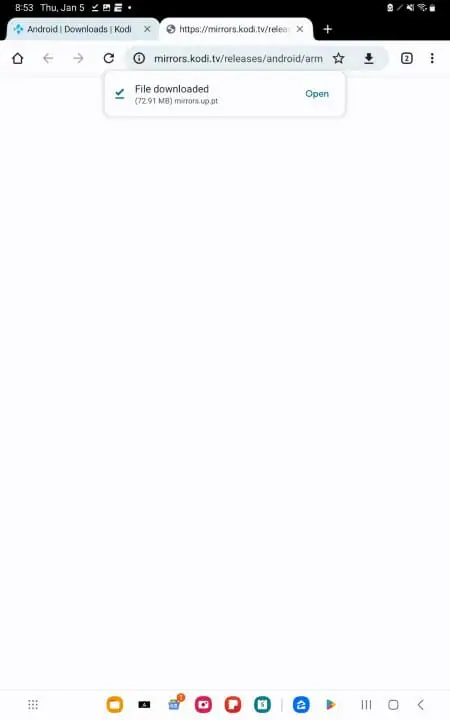
7. Click Install.
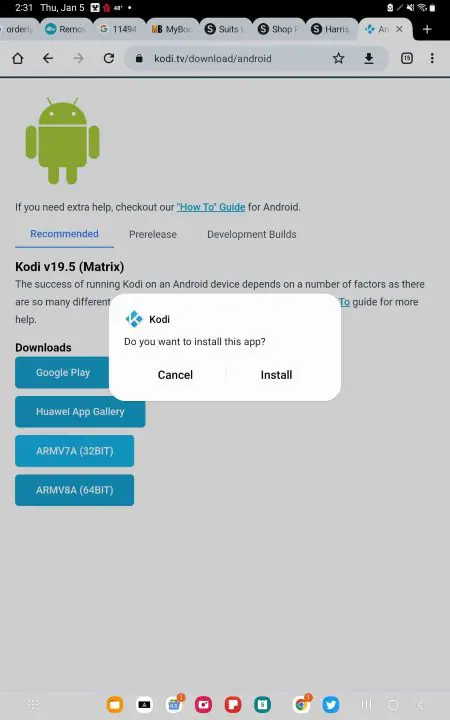
8. Wait for the app to install.
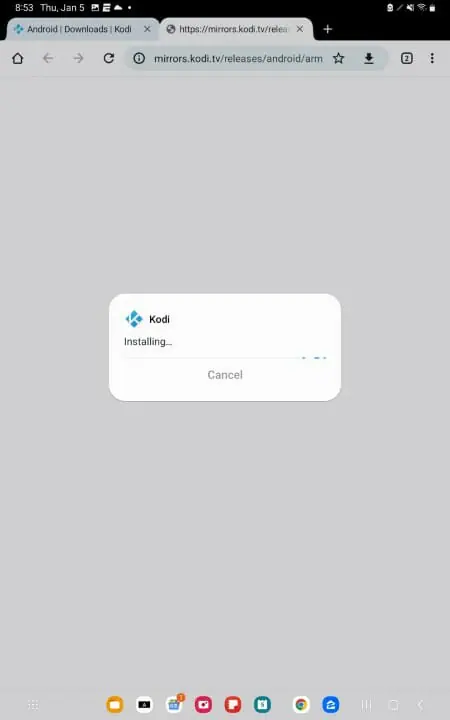
9. You will then encounter Kodi App installed message. Click Open.
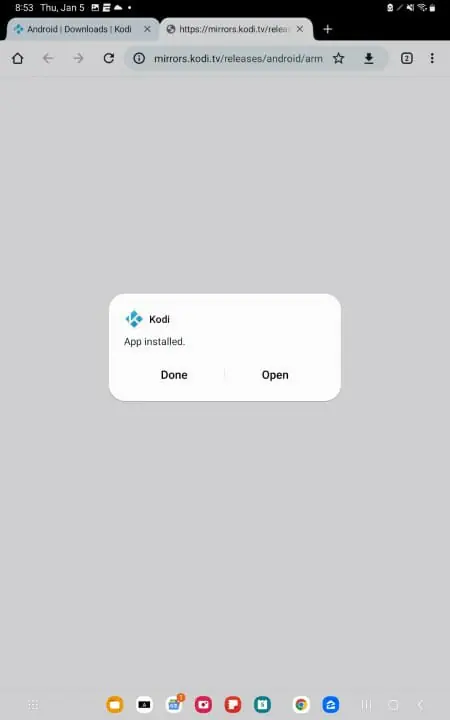
10. You will now access the Kodi home screen.
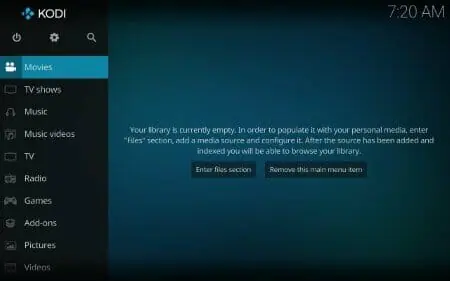
VII. Kodi 21.2 Omega Essential Tips for New Kodi Users
Once Kodi is installed, here are some tips to optimize your experience:
- Best Kodi Add-ons: To unlock the full potential of Kodi, explore the best Kodi add-ons, such as IPTV for Kodi. With these, you can stream live TV channels and enjoy other media content for free. Additionally, the Kodi local TV channels repository can provide a wealth of local and international TV stations.
- NVIDIA Shield Kodi: For those using NVIDIA Shield devices, whether it’s Kodi on NVIDIA Shield TV or Kodi on NVIDIA Shield Pro, the experience is top-notch. With powerful specs, Kodi on Shield TV will enhance your streaming with impressive visuals and smooth playback.
- Free Live Adult IPTV for Kodi: If you’re seeking free adult IPTV streams, Kodi supports various add-ons that cater to this, giving you easy access to live adult IPTV content. Additionally, consider installing the best Kodi live TV add-ons to maximize your TV viewing experience.
- Keep Kodi Updated: It’s important to update Kodi regularly. Doing so ensures you’re using the most stable version with the latest fixes. Additionally, you may wonder how to update Kodi from Kodi—you can either do it directly through the app or reinstall a fresh version using the steps outlined above.
- Use a VPN: Always use a reliable VPN service to protect your privacy while streaming. For example, Surfshark offers an affordable VPN with a 30-day money-back guarantee.
- Install from Repositories: Most Kodi add-ons can be installed through repositories. If you’re not sure where to find repositories, there are many online resources that provide detailed guides on the best Kodi repositories.
VIII. Frequently Asked Questions (FAQs)
- Can Kodi be installed on Android?
Yes, Kodi can be installed on both Android TV and stock Android devices. - Is Kodi free on Android?
Yes, Kodi is completely free to use on Android devices. - Is Kodi available on the Google Play Store?
Yes, Kodi is available for download from the Google Play Store on Android TV devices. - Is installing Kodi on Android legal?
Installing Kodi itself is legal. However, accessing pirated content may violate local laws. - Is the Kodi app safe?
Yes, Kodi is safe to use as long as it is downloaded from official sources such as the Google Play Store or the Kodi website.
IX. Conclusion
In conclusion, installing Kodi 21.2 Omega on your Android device gives you access to an entire universe of media, including movies, TV shows, sports, and more. Whether you’re interested in streaming free live adult IPTV for Kodi, local TV channels, or testing out the best Kodi add-ons, Kodi’s robust functionality makes it an indispensable media center. Therefore, don’t wait—start exploring Kodi’s endless possibilities today!
X. Additional Resources
- Buffering Issues: If you’re facing buffering issues, be sure to read our troubleshooting guide for Kodi buffering.
- Best Kodi Repositories: Looking to expand your Kodi library? Learn more about Kodi repositories to gain access to all your favorite add-ons.
- Kodi and Streaming: Check out tips on optimizing your Kodi setup for uninterrupted streaming.
