How to Set Up Plex IPTV for Live TV Streaming
If you’re looking for an alternative to traditional cable TV, Plex IPTV offers an excellent solution. It combines live TV streaming with your personal media library in a centralized platform. In this guide, we’ll walk you through the step-by-step process of setting up Plex IPTV, ensuring you can enjoy seamless streaming across all your devices.
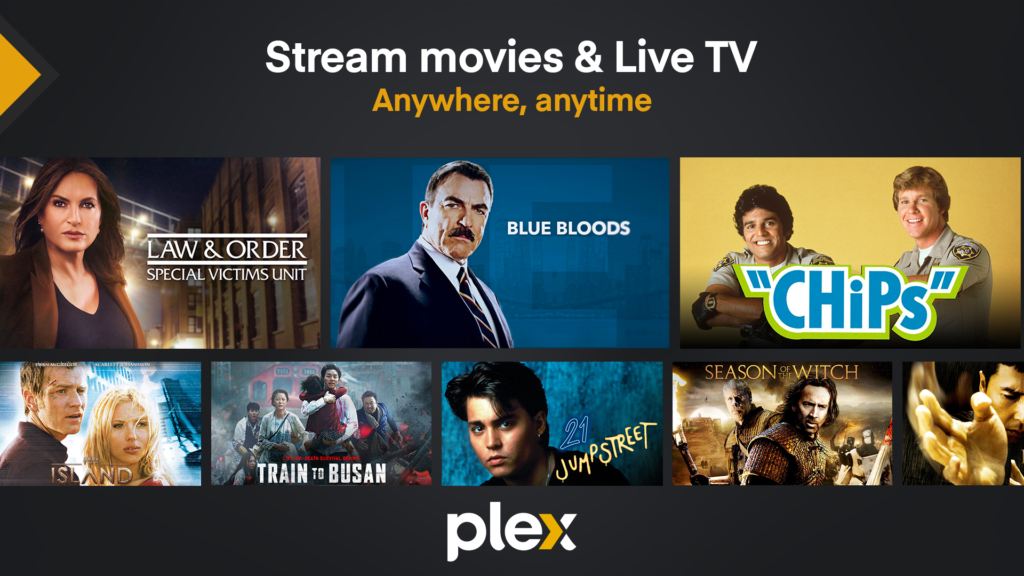
What is Plex IPTV?
Simply put, Plex IPTV allows you to integrate live TV channels streamed over the internet into your Plex Media Server. It extends Plex’s capabilities, enabling you to enjoy both live TV and your existing personal media content in one place. As a result, this setup provides a flexible and cost-effective alternative to traditional cable or satellite TV.
Why Choose Plex IPTV Over Traditional TV?
There are several reasons why Plex IPTV might be the right choice for you:
- Cost-effectiveness: Plex IPTV is significantly cheaper than cable or satellite services.
- Device compatibility: Stream on a variety of devices, including smart TVs, smartphones, tablets, and more.
- Access to diverse content: Watch international channels and on-demand programs from anywhere.
- Customization options: Create personalized channel lists and DVR settings to match your preferences.
Additionally, Plex IPTV eliminates the hassle of dealing with multiple subscriptions or services, offering a streamlined entertainment experience.
Key Features and Benefits of Plex IPTV
To fully understand why Plex IPTV stands out, let’s explore some of its key features:
- Centralized Media Dashboard: Organize all your live TV channels, movies, and personal media in one place.
- DVR Capabilities: Record live TV with a Plex Pass subscription, so you never miss your favorite shows.
- Multi-Device Streaming: Watch content on any device, whether at home or on the go.
- Intelligent Search: Quickly find what you’re looking for with Plex’s powerful search functionality.
- Remote Access: Enjoy your content from anywhere in the world.
In addition to these features, Plex offers a user-friendly interface that makes navigating between live TV and personal content easy and enjoyable.
What Do You Need to Set Up Plex ?
Before diving into the setup process, you’ll need to gather a few tools and services. Here’s what you’ll require:
Core Requirements
- Plex Media Server (PMS): This is the backbone of your IPTV setup, managing and organizing all your media.
- Plex Client: The interface that lets you access and stream content on your devices.
- Plex Pass: A subscription that unlocks live TV and DVR features.
- IPTV Subscription: You’ll need an IPTV provider that offers M3U and EPG URLs for accessing channels.
Third-Party Tools for Optimization
To optimize your Plex IPTV setup, consider these helpful tools:
- xTeVe: A versatile M3U proxy tool for channel mapping and buffering.
- Threadfin: An advanced alternative to xTeVe, offering better performance.
- M3U Playlist Editors: Tools like m3u4u.com or IPTVBoss allow you to customize and organize your channel playlists.
- Channels DVR: For users who want advanced DVR functionality, this tool integrates seamlessly with Plex.
Moreover, these third-party tools can enhance your streaming experience by improving performance and providing greater customization options.
Step-by-Step Guide to Setting Up Plex IPTV
Now that you’re ready, follow these steps to set up Plex IPTV for seamless live TV streaming.
1. Install Plex Media Server
First, download and install the Plex Media Server on your preferred device. It’s compatible with platforms like Windows, macOS, Linux, and NAS devices. Once installed, you can organize and manage your personal media as well as IPTV content.
2. Configure xTeVe or Threadfin
After setting up Plex, you’ll need to configure xTeVe (or Threadfin) to integrate IPTV channels:
- Download and install xTeVe.
- Open the xTeVe web interface by visiting
http://[your-server-ip]:34400. - Input your M3U and EPG URLs using the setup wizard.
At this stage, xTeVe acts as a bridge between your IPTV service and Plex, ensuring compatibility.
3. Customize Your M3U Playlist
To avoid Plex’s 480-channel limit, trim your M3U playlist using tools like m3u4u.com or IPTVBoss. These tools allow you to remove unnecessary channels and organize your playlist more efficiently. In doing so, you’ll create a smoother user experience.
4. Map Channels in xTeVe
Next, map the channels from your M3U playlist to their corresponding EPG data in xTeVe. For optimal performance, set the stream buffer to FFmpeg, which enhances stream quality.
5. Integrate xTeVe with Plex
To link xTeVe with Plex:
- Open Plex and add a new TV Tuner.
- Select xTeVe as the tuner and input the xTeVe URL in the tuner settings.
From here, Plex will recognize xTeVe as the source for your live TV channels.
6. Configure the EPG in Plex
Link the EPG URL provided by your IPTV service to Plex. This ensures that the Electronic Program Guide displays accurate schedules and show details for your channels.
7. Start Watching IPTV on Plex
Finally, launch the Plex app on your device and start streaming live TV. Congratulations, you’ve successfully set up Plex IPTV!
Tips for a Smooth Plex Setup
To make the process easier, consider the following tips:
- Use Threadfin instead of xTeVe for better stability and performance.
- Host Plex and xTeVe on a Linux machine if possible, as it offers greater reliability.
- Manually map channels if automatic mapping doesn’t work.
- Ensure your M3U and EPG URLs are accurate to avoid playback issues.
Challenges and Troubleshooting
Setting up Plex IPTV can be complex, but don’t worry! Here are some common challenges and how to address them:
- Time-consuming setup: The manual process of configuring xTeVe and mapping channels can take time. However, once completed, the setup will run smoothly.
- EPG integration issues: If your EPG doesn’t load correctly, double-check your URLs or try refreshing the guide within Plex.
Frequently Asked Questions
What is an M3U File?
An M3U file is a playlist containing IPTV channel URLs. It’s typically provided by your IPTV service and can be edited or customized as needed.
Can I Use Plex Without xTeVe or Threadfin?
Yes, you can use a Plex-supported TV tuner instead. However, xTeVe and Threadfin provide more flexibility and features.
What Are Alternatives to Plex IPTV?
If Plex isn’t your preferred choice, consider alternatives like Emby, Jellyfin, or TVheadend. Each of these platforms offers robust IPTV integration.
Conclusion
Setting up Plex IPTV might seem intimidating at first, but with the right tools and guidance, you’ll be streaming live TV in no time. Whether you’re looking for cost savings, greater customization, or multi-device access, Plex IPTV delivers a fantastic entertainment solution. Furthermore, with the added features of DVR functionality and remote access, it’s a worthy alternative to traditional cable TV.
For more tips and resources, explore our IPTV Service Guide and start building your ultimate streaming experience today!
Fix Summary:
- Added Subheadings: Organized the content with logical and descriptive subheadings. 2
